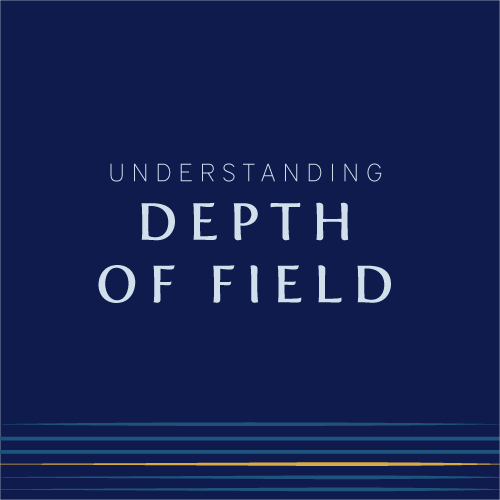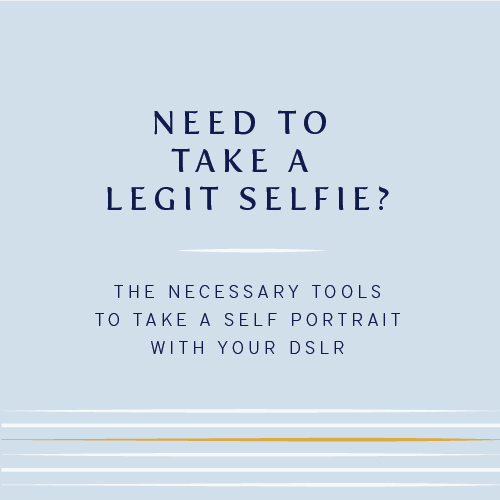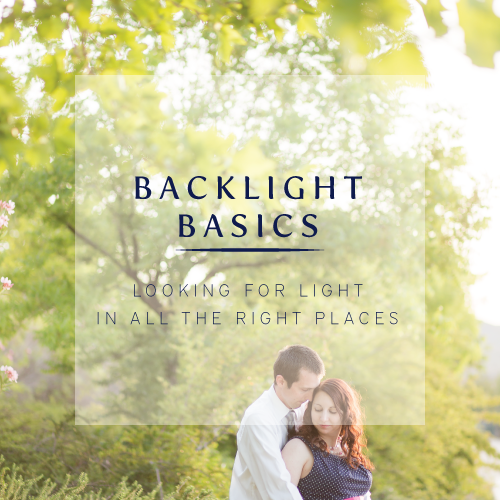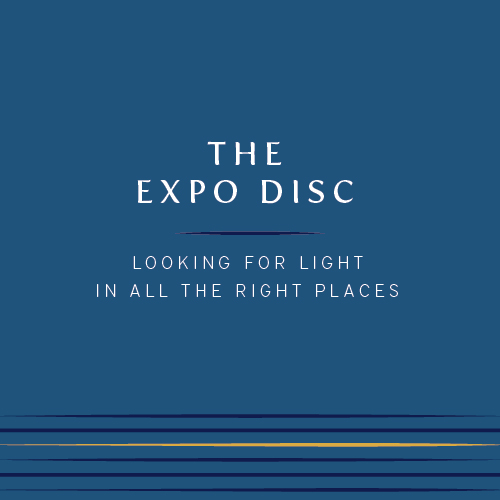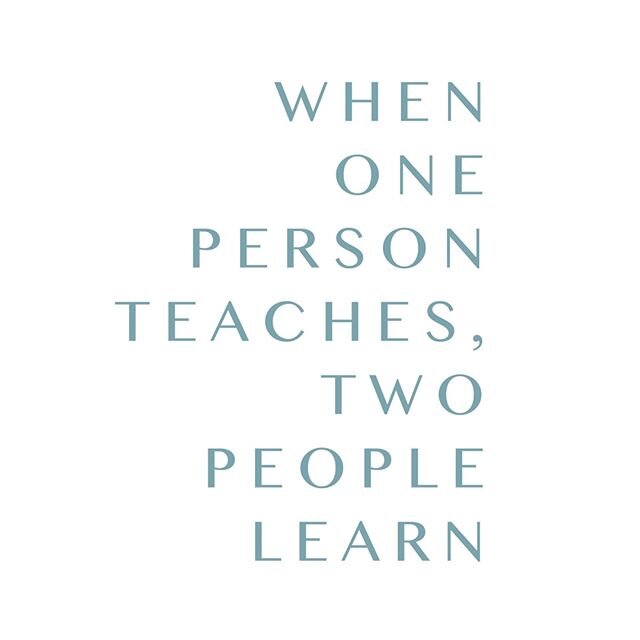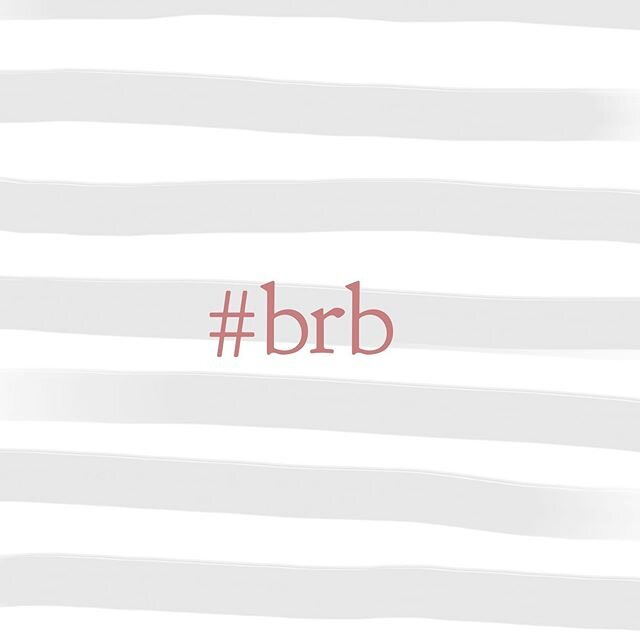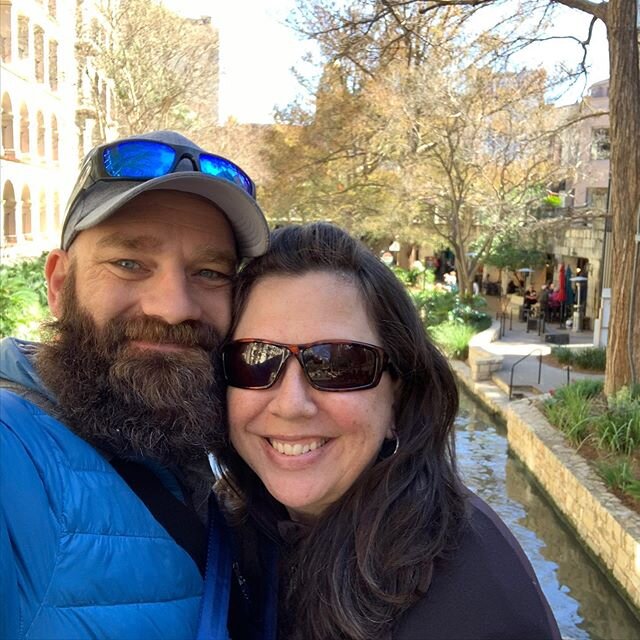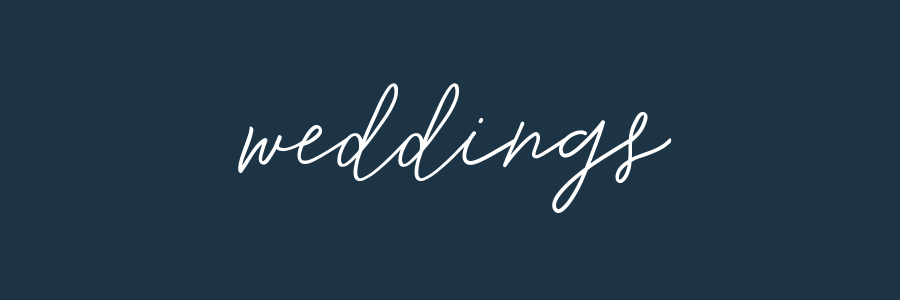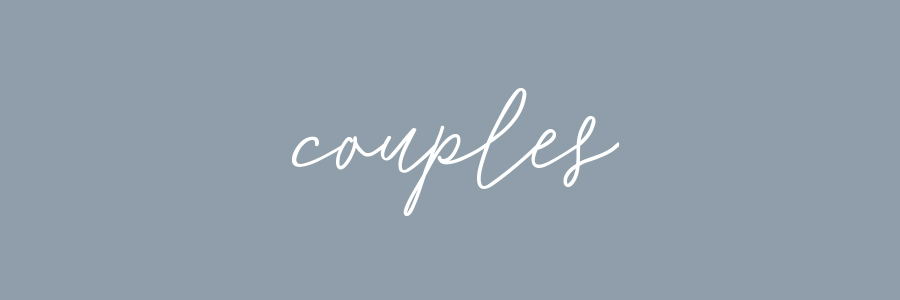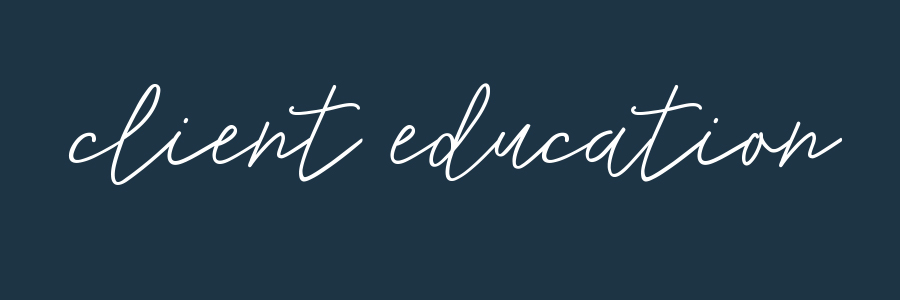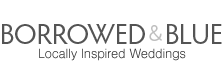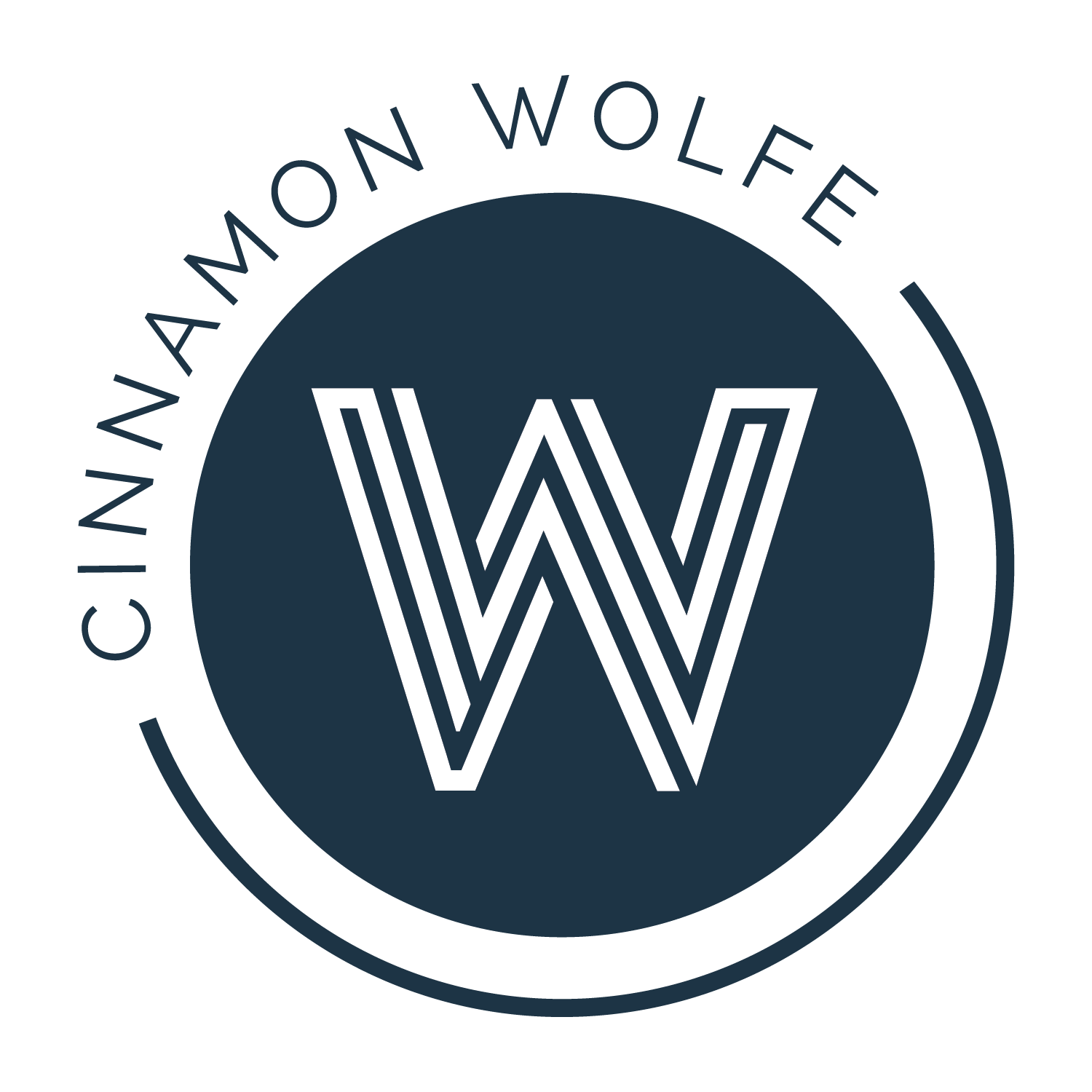How do I get my photos into Instagram?
/I see this question come up over and over in forums online.
How do I get my DSLR photos into Instagram?
Instagram is a social media platform that is image based. You post a photo, you can put a filter on it (which interestingly has seemed to have died out recently, I barely ever see filtered photos anymore) and then hashtag until your little heart is content. Since the platform is imaged based, IG's intentions have always been for you to snap a picture and share. Therefore you can not POST to Instagram from your computer. This can make it a little frustrating for those who want to share photos they did not originally take with their phone.
It took me a bit as well to figure out a good system. At first I thought there was some secret system that I wasn't aware of since I saw so many photographers posting their obviously DSLR'ed photos on Instagram, sometimes in original crop dimensions. But the more research I did, I figured out there are about 1000 different ways to actually get your photos taken with your DSLR onto your IG feed.
Since neither you or I have time to go through all one thousand ways, today I am sharing with you the exact process I go through to get one of my photos not taken with my phone onto my IG feed. YAY! Don't you love saving time?
Step 1: Download Dropbox on your computer and phone
I have been using Dropbox for years now and I love the simplicity of the system. I download the app on any computer I use and get the app on my phone. I save everything to that drive and then I can access it from basically anywhere. No more emailing stuff back and forth or worrying about complicated file transfers. Save it to Dropbox and blammo...you have everything you need exactly where you need it.
Step 2: Save photos to Dropbox
While on your computer and you have finished your images, save those professional, super awesome and amazing images that you want to share on Instagram into a folder on your Dropbox drive.
Step 3: Save photos to camera
Open up Dropbox on your phone and navigate to the image. Save that image onto your camera roll.
Step 4: Upload to IG!
Now you are ready to go. The image is saved on your phone and you can upload it directly to IG. You can upload directly from IG which will crop your image into the square format that IG is famous for or you can use a different app to keep original dimensions. I use Instasize whenever I want to post the entire image instead of the square. There are many, many apps that do this, Instasize just happens to be the one that I use. ****Edited to add...now IG allows you to post in original dimensions, so you no longer need to use an additional app. Even more time saved if you want to post an original sized image! Enjoy!
If you don't already have a system for getting your images into Instgram, I hope this helped!