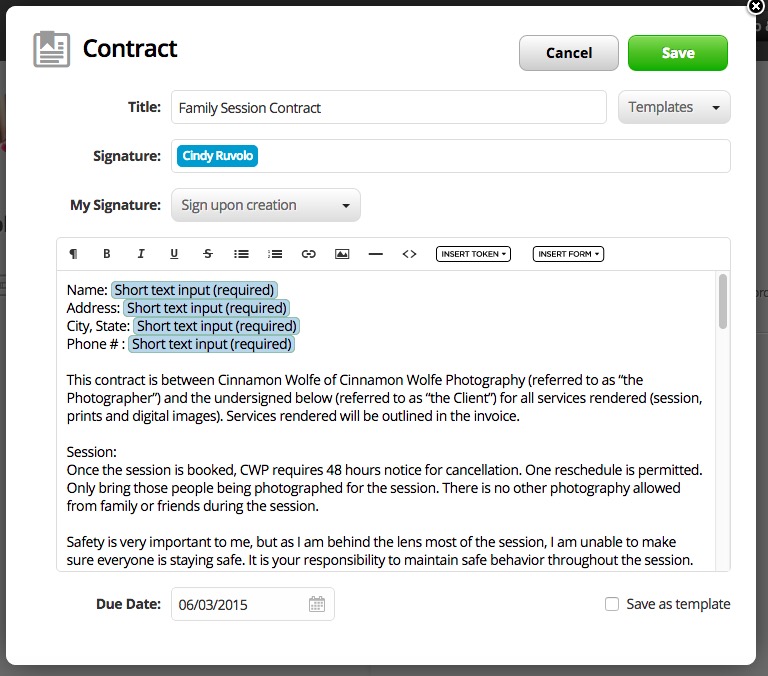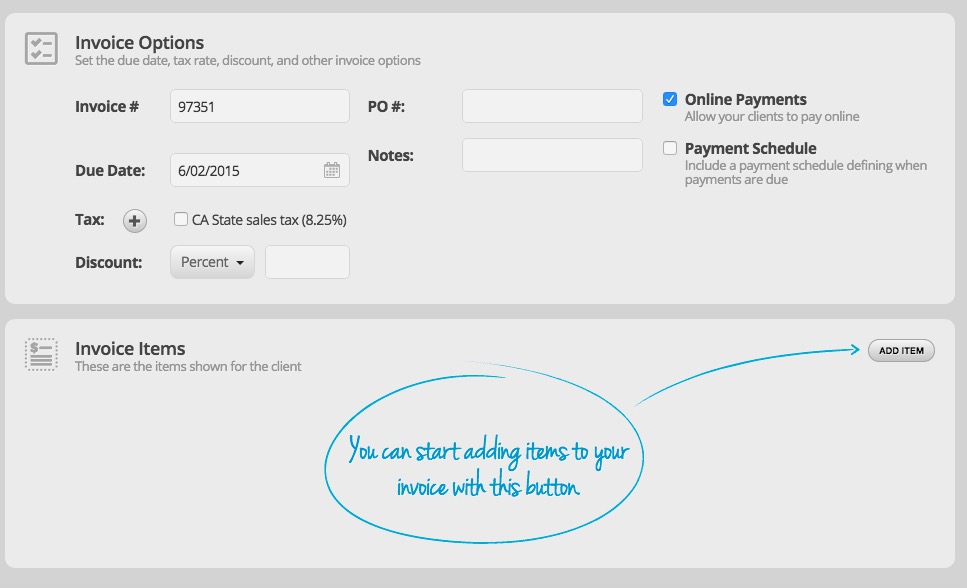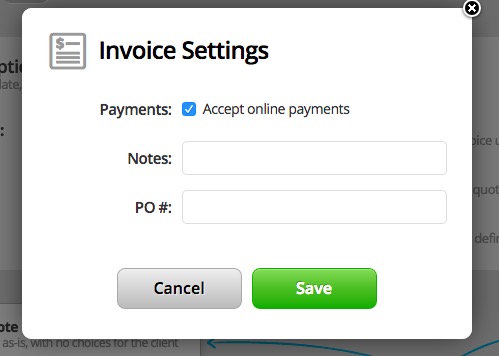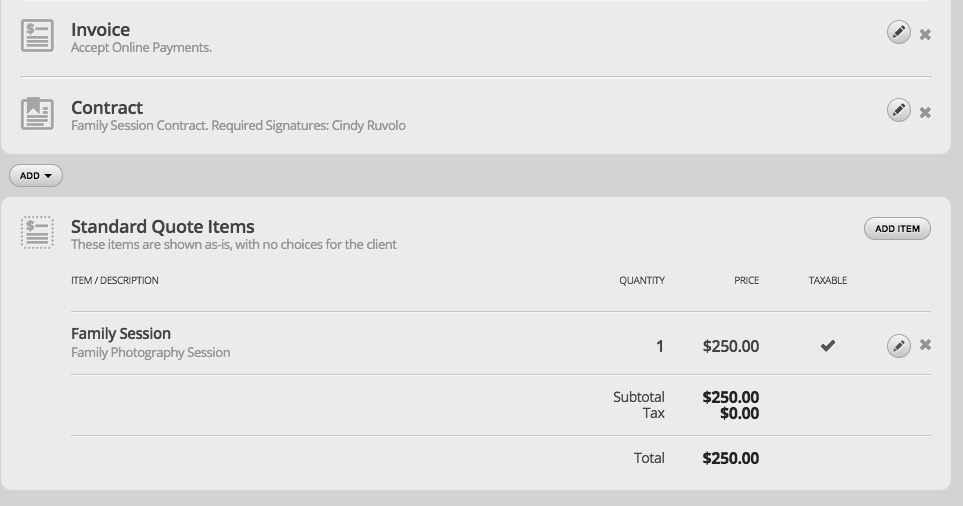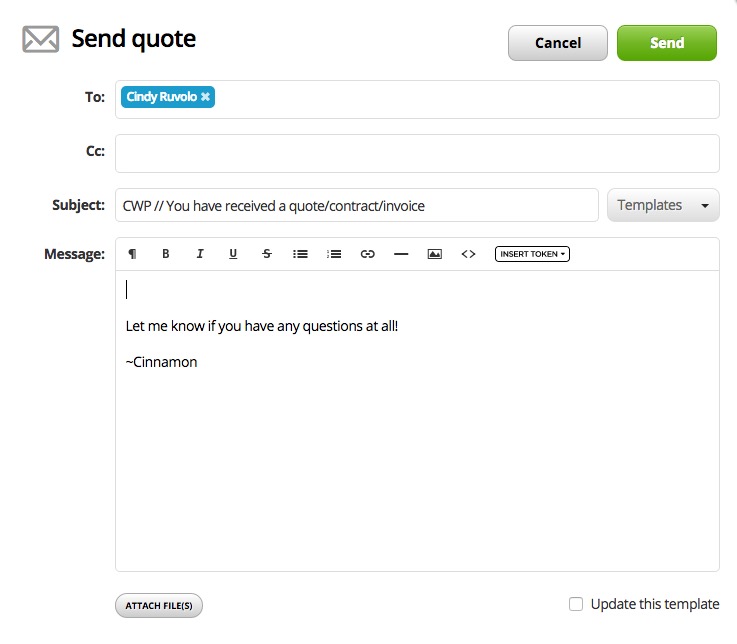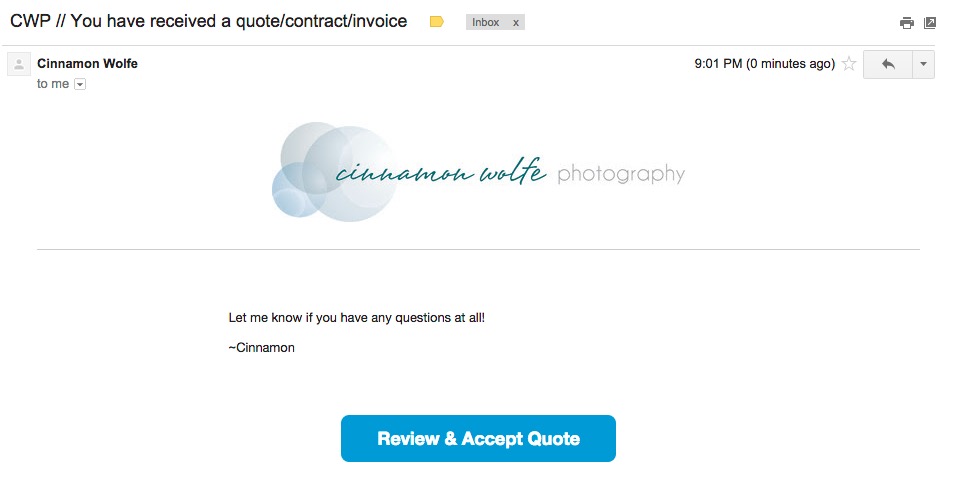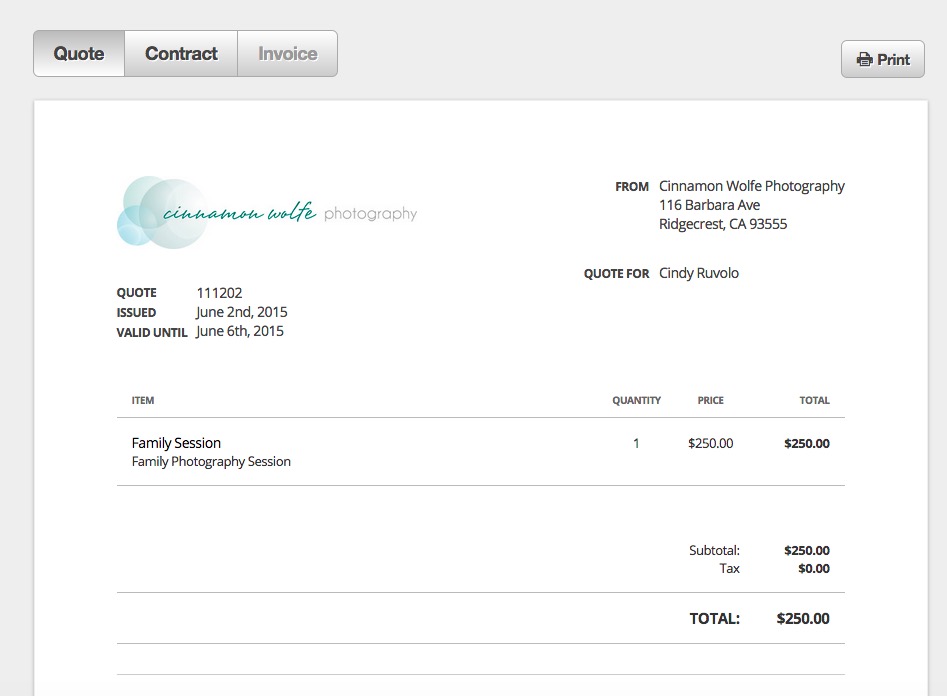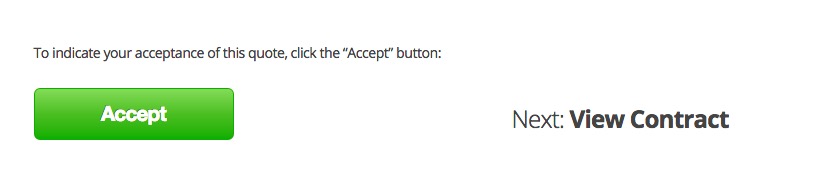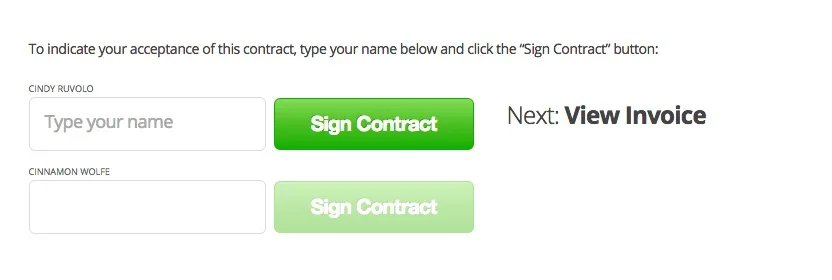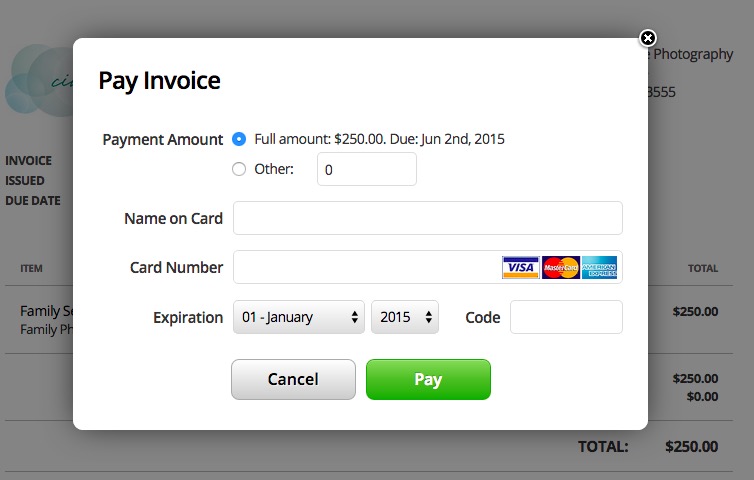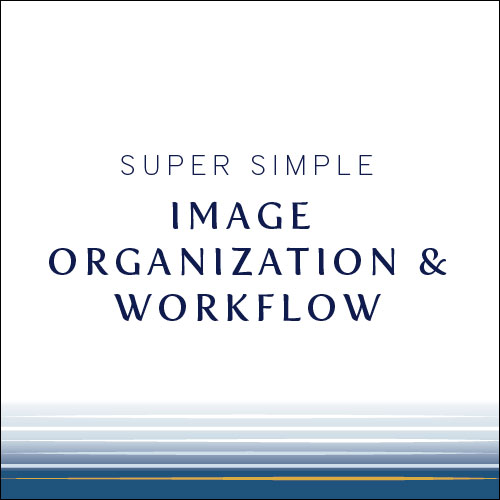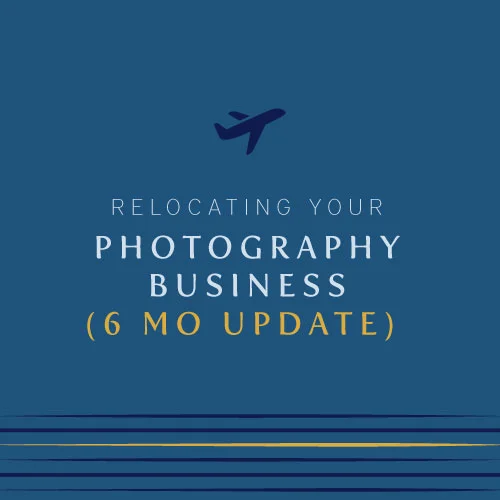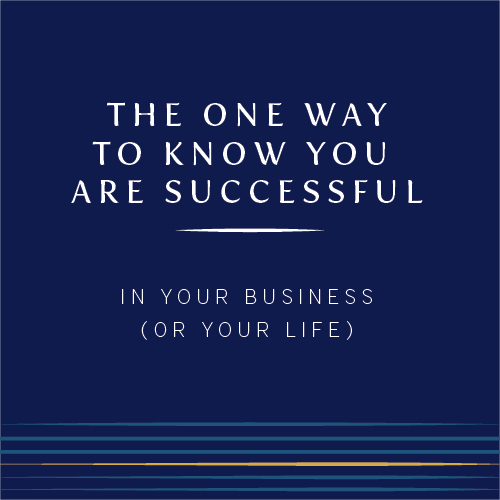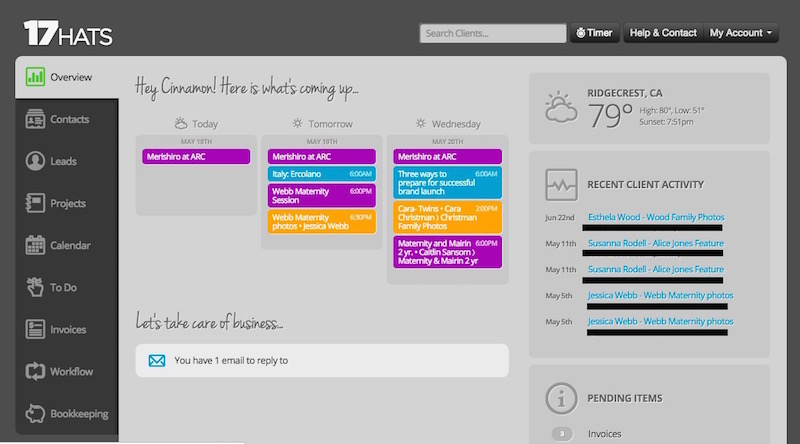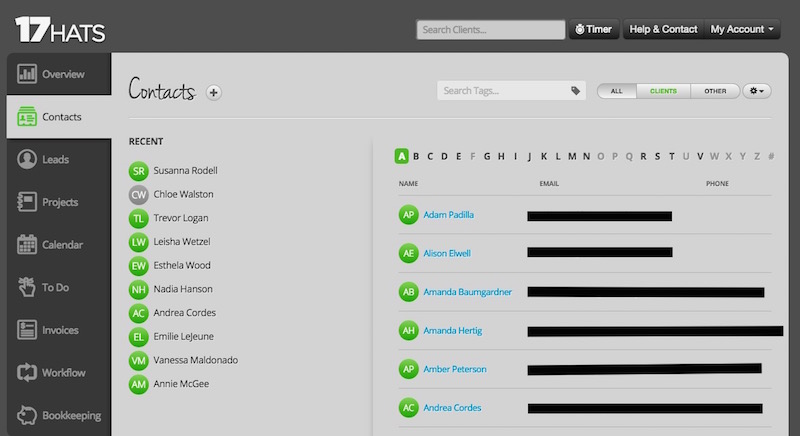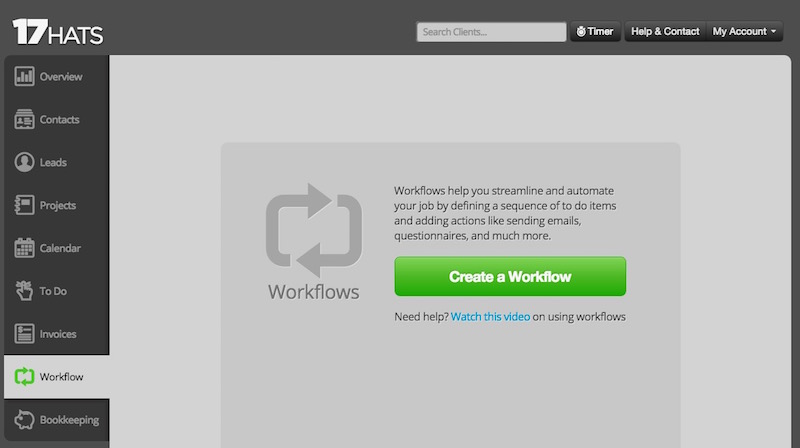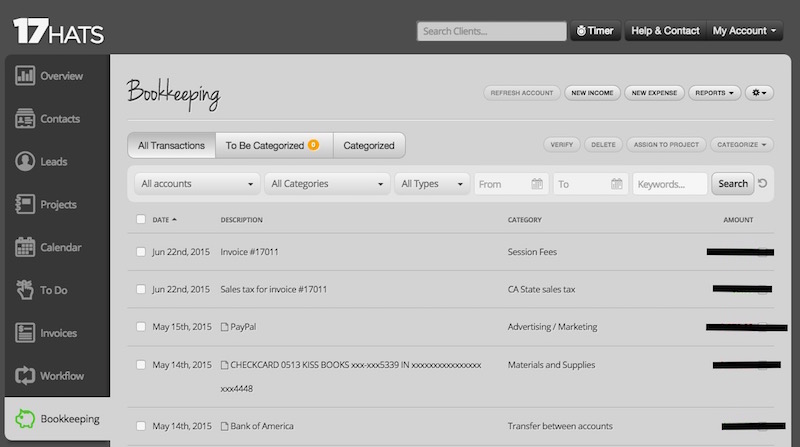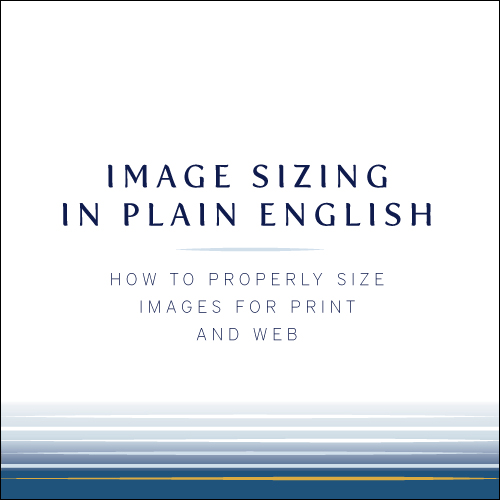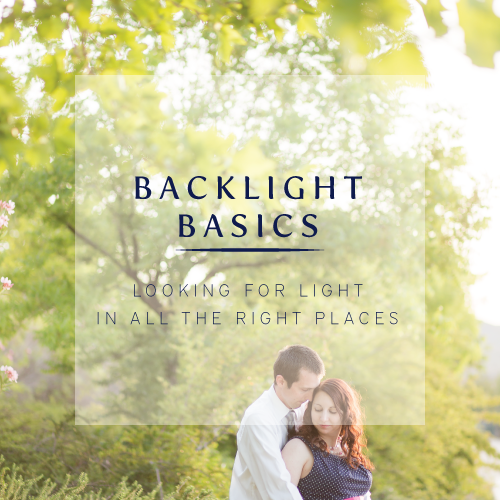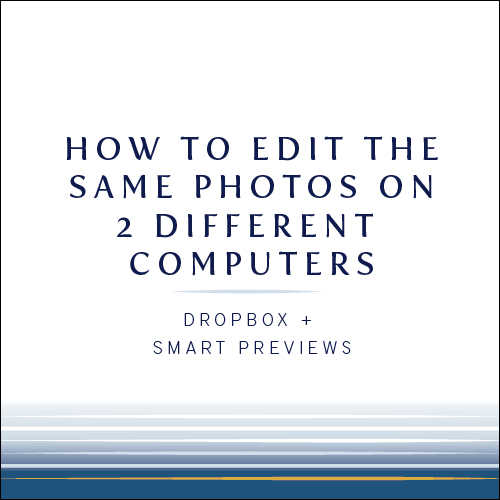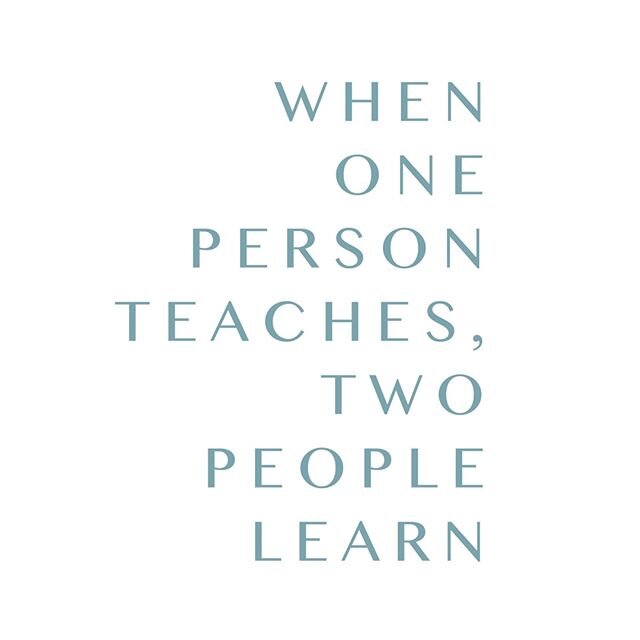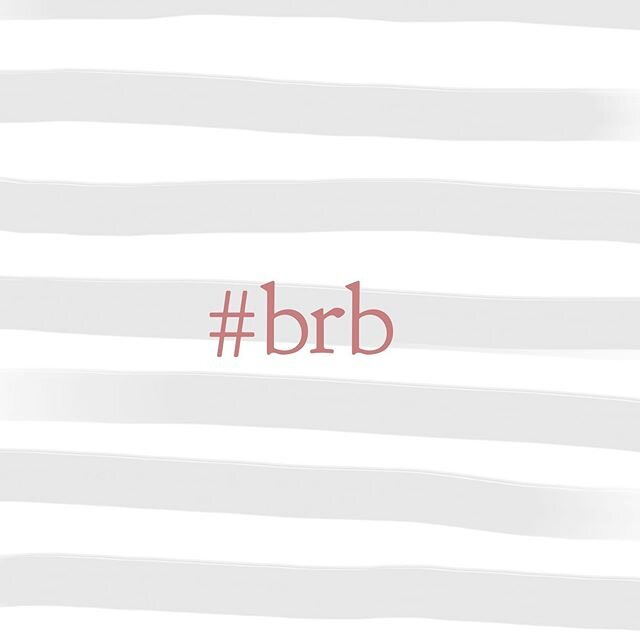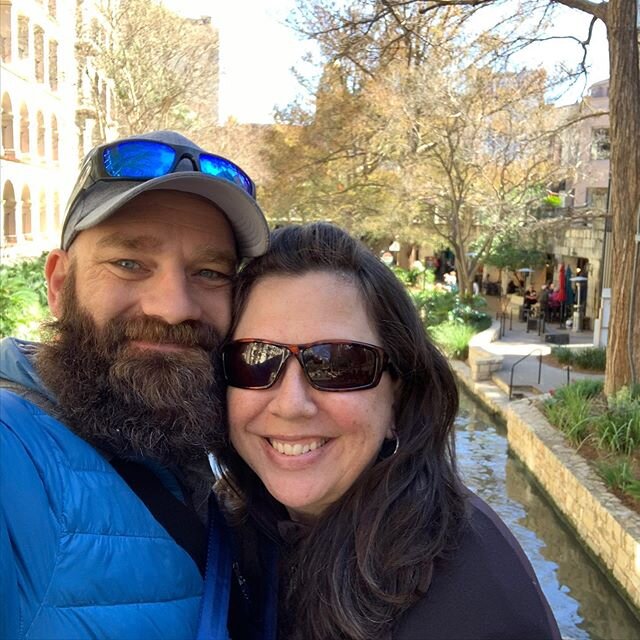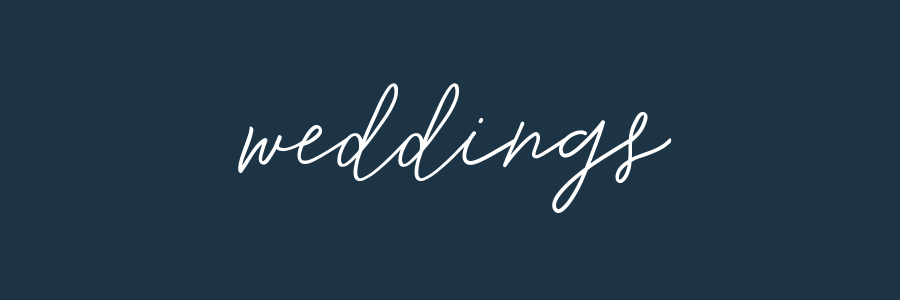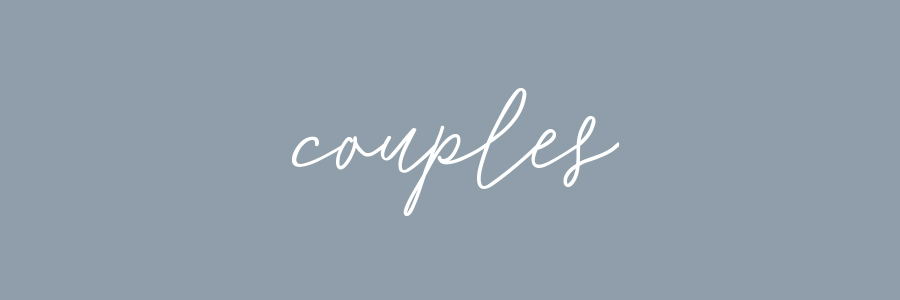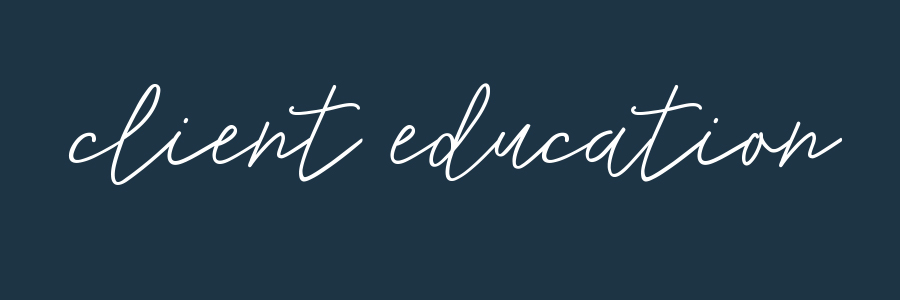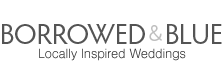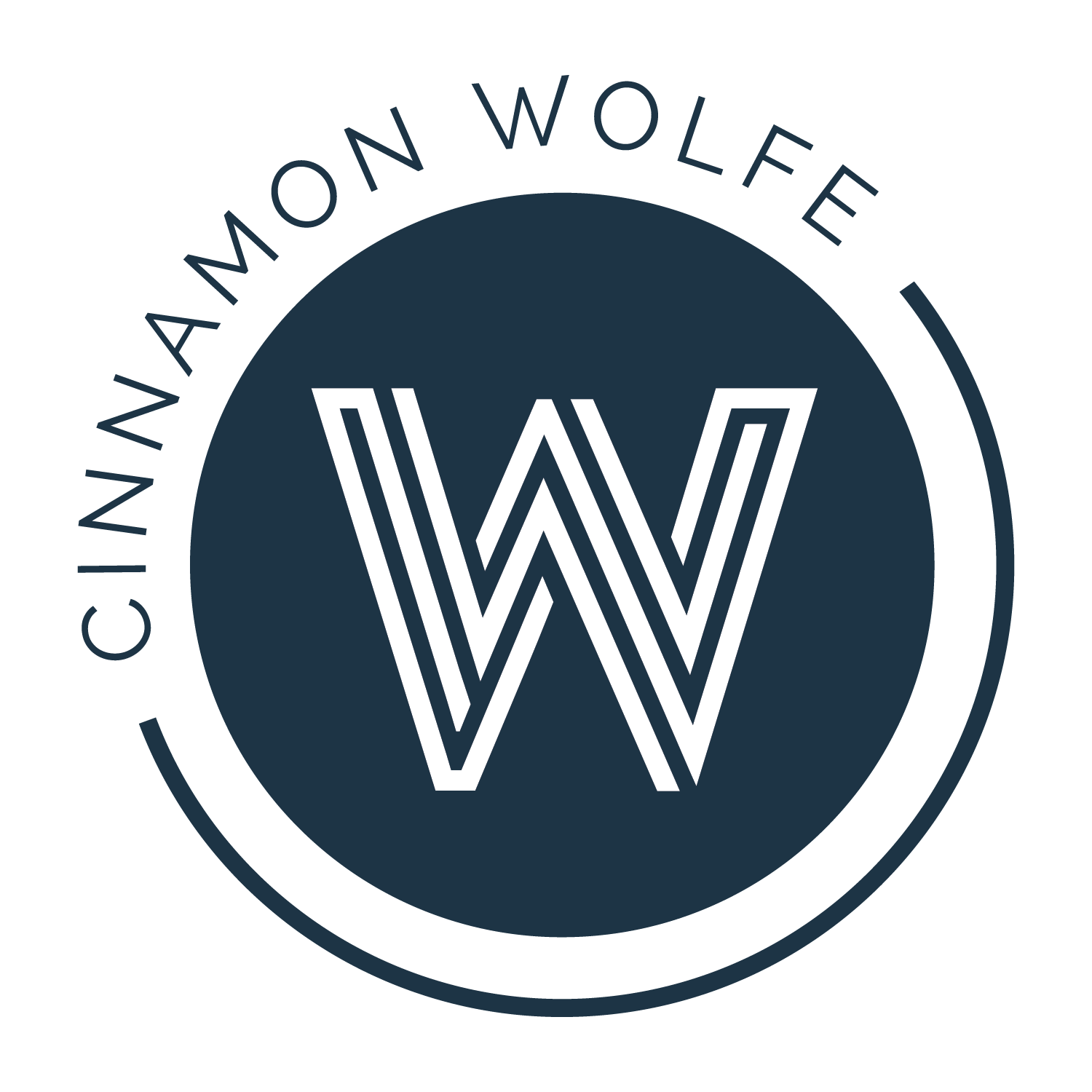The BEST feature in 17hats
/Last week I introduced you to my client management system, 17hats. We walked through all of the basic features that 17hats has to offer, but I wanted to take a little more time to talk about my favorite feature and one that I believe is a total game changer.
The quote/contract/invoice feature.
In 17hats, you have the ability to send a client a quote for services. You can give them various choices including "Standard Quote Item", "Choose One" option, or "Choose Any" option.
In addition, you can set the due date for the quote, add sales tax and a discount on top of that.
Within a client profile, you can also choose to send them a contract to review and sign.
An additional choice under each client project is the option to send them an invoice.
Instead of doing all of these things individually, you have the option to do all three in one extremely easy step that takes only a few minutes to set up, saves your client from receiving multiple emails and also encourages the natural flow of booking clients. Clients accept a quote, sign your contract and then pay the invoice all in one correspondence. Viola!
You can set this up by setting up a quote.
Then you check off "Invoice" and a box comes up which gives you the option to add some Notes or a PO
Click Save and then click the box next to Contract. This will pull up the contract template which lets you choose which contract you want to attach to this quote as well as signing method.
Then you will see that both the contract and invoice are now attached to the quote.
Enter your quote items that you want to send or send only one choice that the client may have already informed you they are interested in buying.
Once you click SAVE on your quote, you have the option to send this to the client. Click SEND QUOTE and this will pull up an email template.
You can pre-write templates in another area of 17hats or simply write your email right from this screen. (If you do that, you have the option to make what you wrote a template which is super handy!)
Once you are satisfied with the email, click SEND and off it will go to your client.
I have a dummy account set up in 17hats so I can test out how all of the features work so I can see it from my clients perspective. This is what the email looks like after the client receives it from you.
Once your client clicks on Review and Accept Quote, this is the screen that pulls up. It defaults to show the client the Quote screen. They can review and then accept at the bottom.
Once they click ACCEPT, it will pop up the next button that takes them to the Contract screen.
From here, the client can fill in any information you have requested, review the contract details and then sign at the bottom.
After they have signed, the option to click on the invoice will come up. They can review the invoice (which should read the exact same information that was included on what they selected from the quote) and then click Pay Invoice at the top.
When they click Pay Invoice the option pops up for them to add in their credit card information.
After your client has gone through and completed these three steps, they will receive confirmation emails indicating they have accepted a quote, signed a contract and paid an invoice.
On your end, you will receive an email once each of the steps is completed. Here is what those look like from my email inbox.
Once I started implementing this system, I started to get a much quicker response from clients on not only the signature of the contract but also the payment of the invoice. I didn't have a great system for online payments prior to using 17hats, so I was simply accepting checks or cash on the day of the session. This way, my system is much more professional and as long as clients don't have any qualms about making payments online, I get paid much quicker and don't have to worry about follow up emails, reminders to bring payment to the session etc... I would say that 75% of my clients would pay the invoice online when they received the email from me. This has drastically reduced email correspondence for me as well as made the experience more seamless and professional for my clients. Win, win!
All opinions expressed in this post are my own, I was not compensated by 17hats. If you would like to try them out for yourself, click HERE!