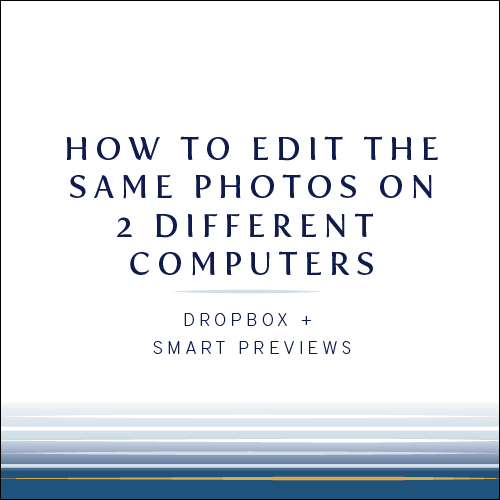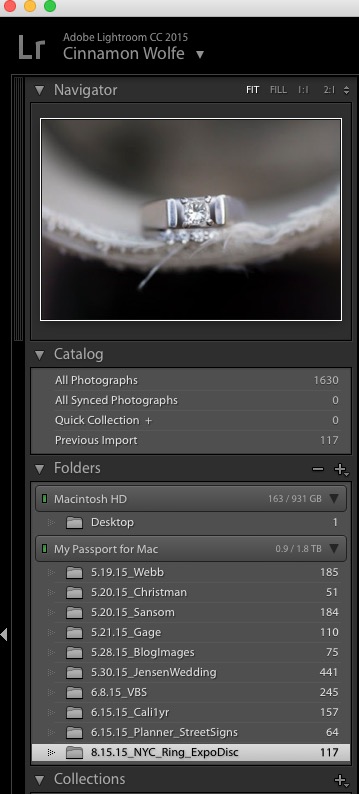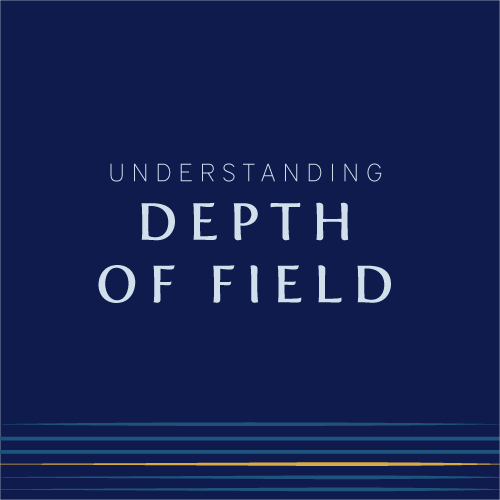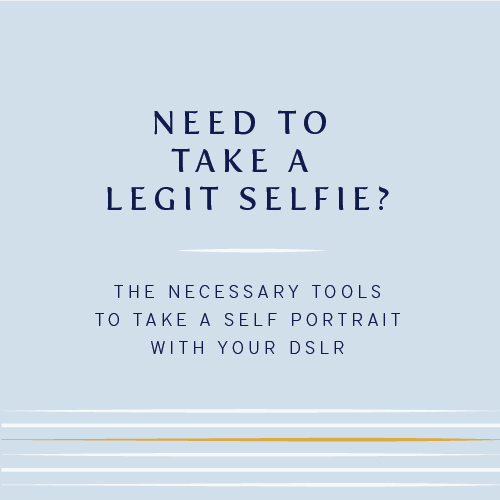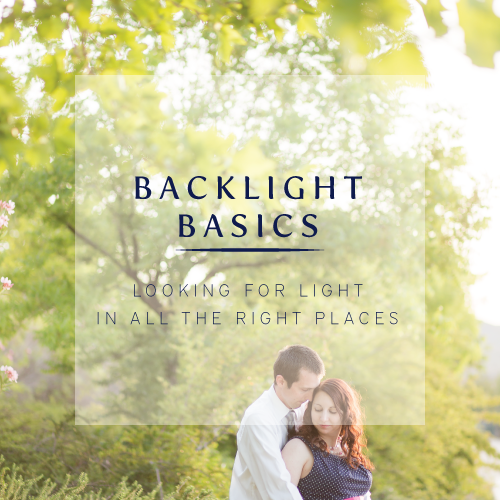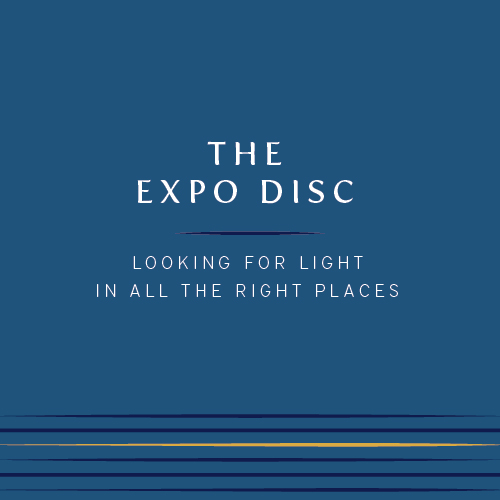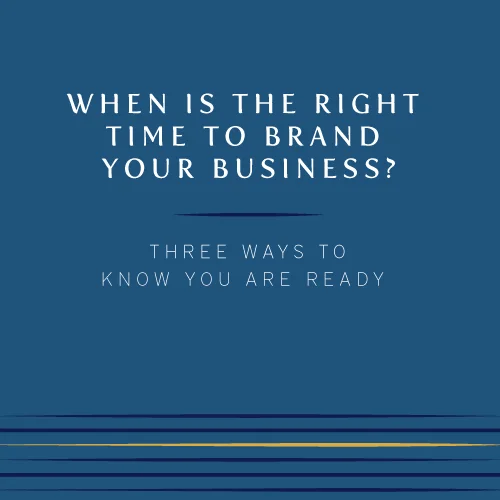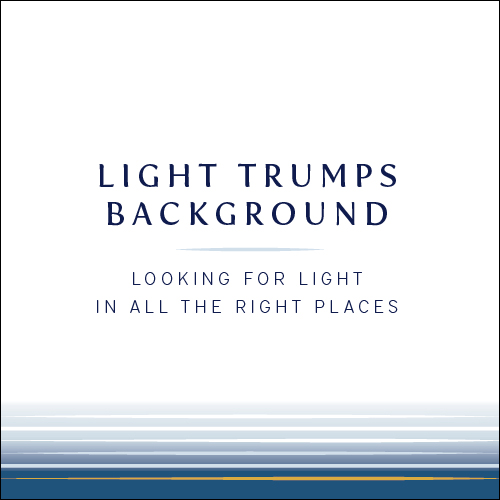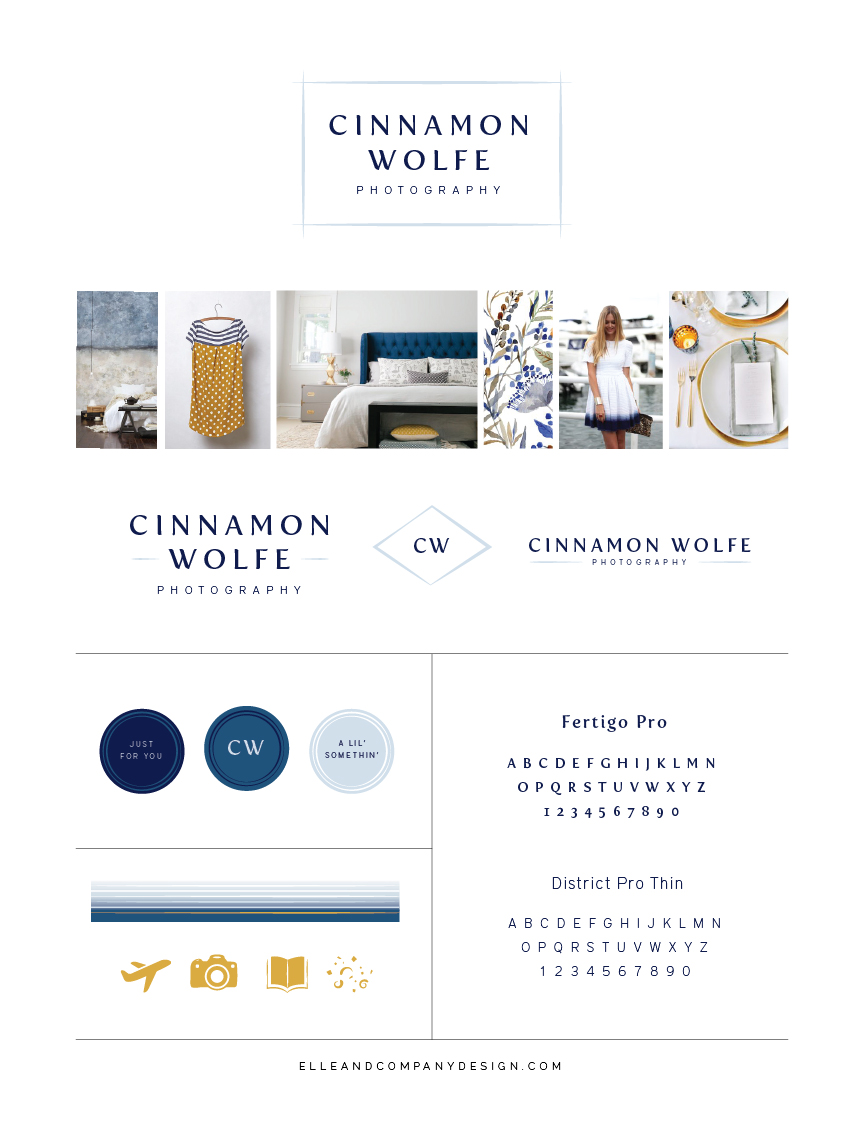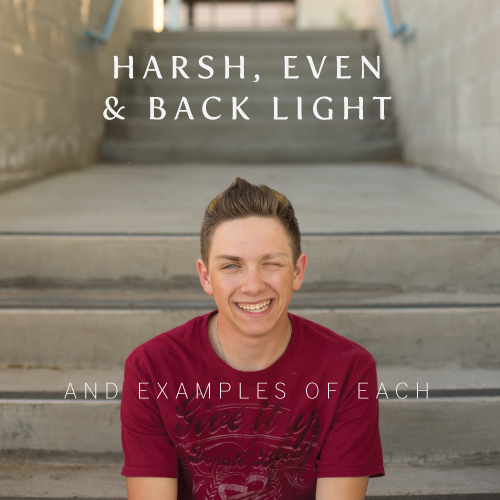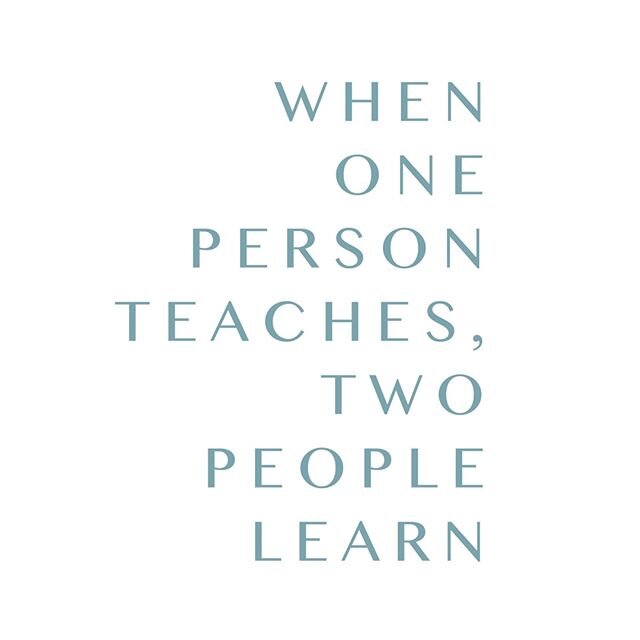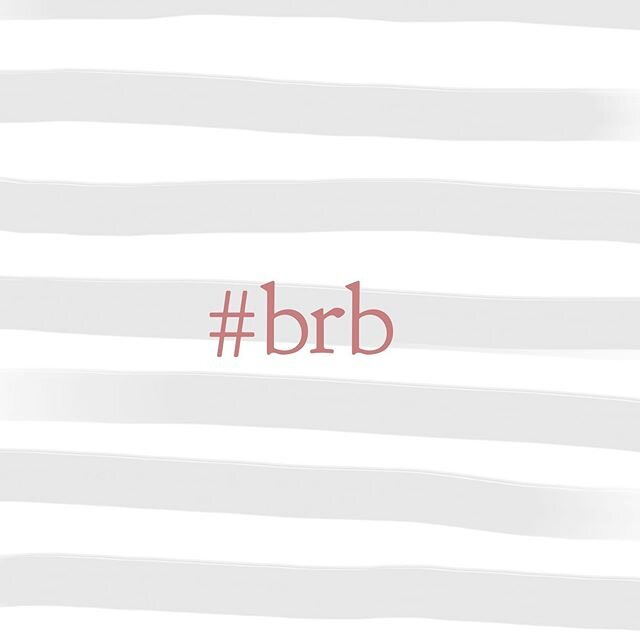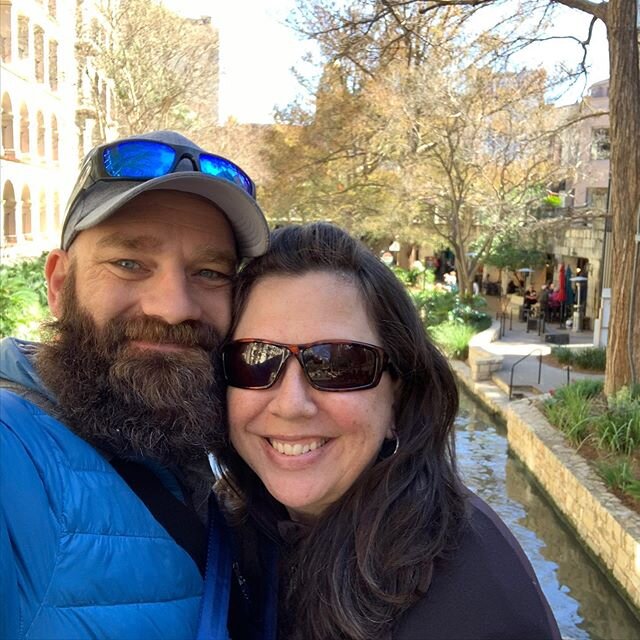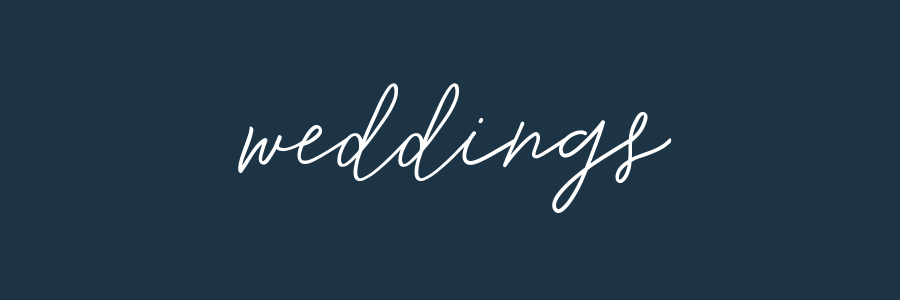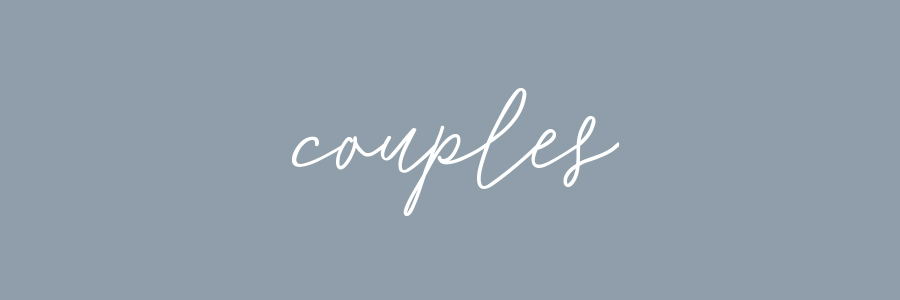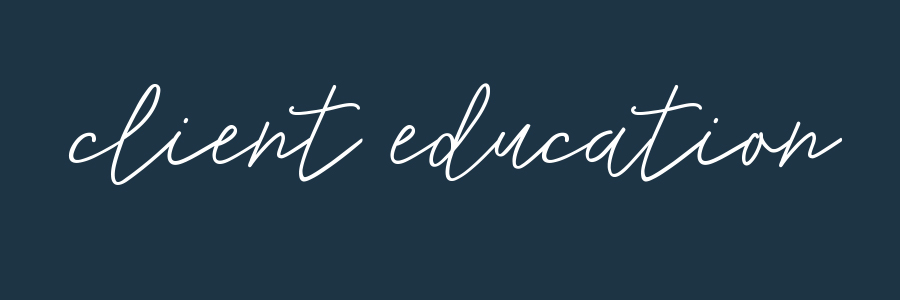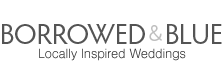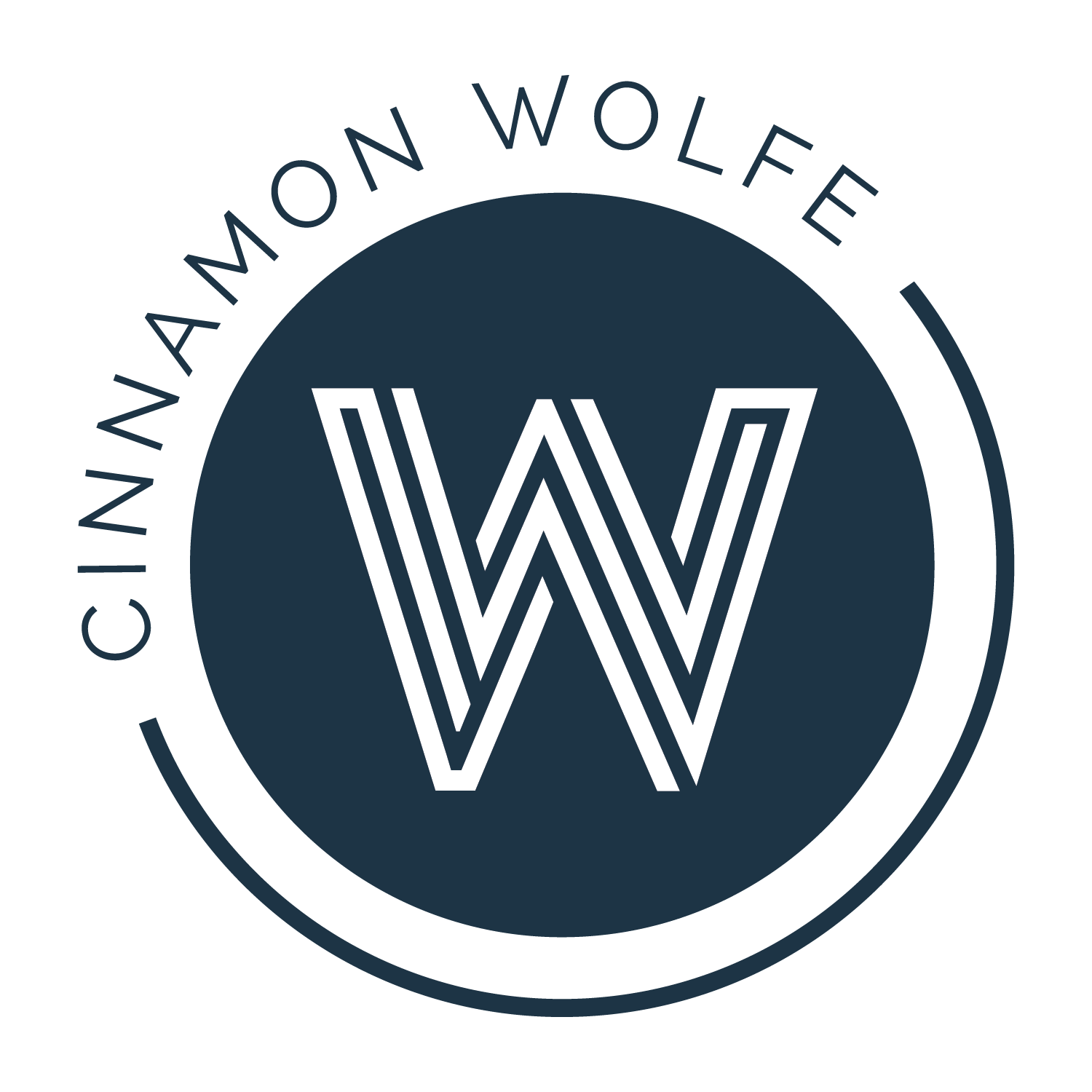How to edit the same photos on two different computers : Dropbox + LR Smart Previews
/Ohhhh if only I had this post to read to myself about two years ago when I was pulling my hair out trying to organize and manage the way I edit photos and run my business!
The issue I was having was this: I had two computers that I worked on regularly for normal business operations and communication as well as editing photos. I had an iMac desktop computer that sat in my makeshift office as well as a MacBook Air laptop that I used while on the couch or in bed or traveling. I often times would start a project on one computer and need to finish it on the other.
It's always interesting to me the problems we seem to create for ourselves in the name of technology and comfort. amiright?
What's the problem you say? Sounds like you've got it pretty good with two very nice computers available to you to do work on...what could be so bad about that?
Two words: File management.
I would have files of images or documents saved on one computer and then BOOM! I would be working on the other computer need to access those same files, but woe is me, they were on the other computer.
Having to get off the couch to go sit at my uncomfortable desk in order to complete an email was just not working for me! #firstworldproblems #iknowright?
The introduction of Dropbox and my understanding of how to really use it to my advantage rocket launched my productivity. Dropbox was my "shared drive". EVERYTHING gets saved to my Dropbox folder. And I mean everything. That way I have access to all of those documents, photos...whatever really....from whatever computer I am on or my phone or tablet. Huge WIN!
However, I was still having issues with editing my photos. I had Lightroom (LR) installed on both computers, but my catalogue was sitting on my desktop because my desktop has more hard drive space and honestly, I prefer editing on the desktop because the screen is so much bigger. But every once in a while, I wanted to finish culling or doing light edits on a batch of photos and I would prefer to do that work on the couch or snuggled up in bed. Traveling was also an issue. If I wanted to do some edits while I traveled, I had to create a new catalogue which messed up my system of naming and storing LR catalogues. UGH. What was a girl to do?
I googled around a bit but wasn't really finding any good answers. At least not any answers that I could understand or made a lot of sense to me.
I dealt with this issue for a while until I heard about LR Smart Previews (SP) mentioned in a fb thread. I had casually heard about SP before, but had never taken the time to research how they could actually benefit me. Once I understood exactly how they worked, a lightbulb went off in my brain and the idea of using SP and Dropbox together dawned on me.
HOW LIGHTROOM WORKS
To understand, we have to look at how LR actually works. Lightroom stores all of the data related to your photos and your edits in the catalog. It points to the images in the hard drive or external hard drive where the images are housed, but the program itself does not alter the images in any way. Think of it almost like trace paper. Your image is the original drawing and anything you perform in LR is happening on that layer of trace paper on top of the image. You can peel it away and the original image is still there. The catalog is the trace paper.
If you have ever disconnected your external hard drive or accidentally deleted the images off of your hard drive, you will get an error message in LR telling you it can't find the images. In short, you needed to have the images available on the same computer (either through hard drive or external drive), in order for the catalog to trace over them.
SMART PREVIEWS
With the introduction of Smart Previews, everything changed. If you click "create smart previews" upon import, LR will automatically create a smaller more manageable file to work with. That means that the original (often large sized) files don't have to be "attached" to the same computer you are working on at the moment. All of that data is now stored in the catalog along with any changes you might make (tagging, flagging, sorting, keywords or edits.) Essentially the introduction of Smart Previews eliminated the need to have the original images "plugged" into wherever you were running Lightroom. Brilliant!
That frees up your laptop from having an external drive plugged in (or storing the RAW images directly on your laptop hard drive...no one got space for that!) but it doesn't necessarily solve the problem of importing the images on one computer and then accessing them from a different computer as well. Sad face.
Enter Dropbox
When you save your Lightroom catalog in Dropbox, it then becomes available basically from any computer that is linked to that same Dropbox. Here is what a general process might look like:
Open LR on your desktop and make sure you are using the catalog that is in your Dropbox. (If you are not sure, go to File>Open Catalog>navigate to the catalog you saved in Dropbox.
Import your images and make sure create Smart Previews is selected
Cull, add keywords, rate or edit your photos as you wish. Close LR and ensure your Dropbox is synced. (<------this is SUPER IMPORTANT!!!)
On your laptop, make sure your Dropbox is synced, open LR and make sure you are using the catalog saved in your Dropbox. You will see the photos that you imported on your desktop and all of the changes already made to them. The only difference is that you will see them in the ALL PHOTOGRAPHS section and not organized by location. (IF you had your images saved in a location (like a cloud based NAS system where both computers could "see" the images, then they would show exactly the same in LR. I don't currently save my images to that type of system, so I use the ALL PHOTOGRAPHS workaround.)
The image directly above is a screen grab from my desktop. You see how all of my images are listed under "My Passport for Mac" which is an external drive I keep my images on and how I imported the images originally. On my laptop, all of that would not show (unless I plugged the external drive to my laptop), but the ALL PHOTOGRAPHS under the Catalog dropdown would show the exact same number of images and you would be able to make changes, rate, add keywords, cull or edit those photographs from the laptop as well! BOOM!
OK!! I hope this is helpful and even though it takes a little bit to get your head around, once you get the system down it makes life just a little bit easier, especially if you are on the go or traveling!
Any fun workarounds you want to share? Tell me all about it in the comments!!